In a PDF Page Remover tool like Indigo PDF, you can easily delete specific pages from your PDF document by following these steps:
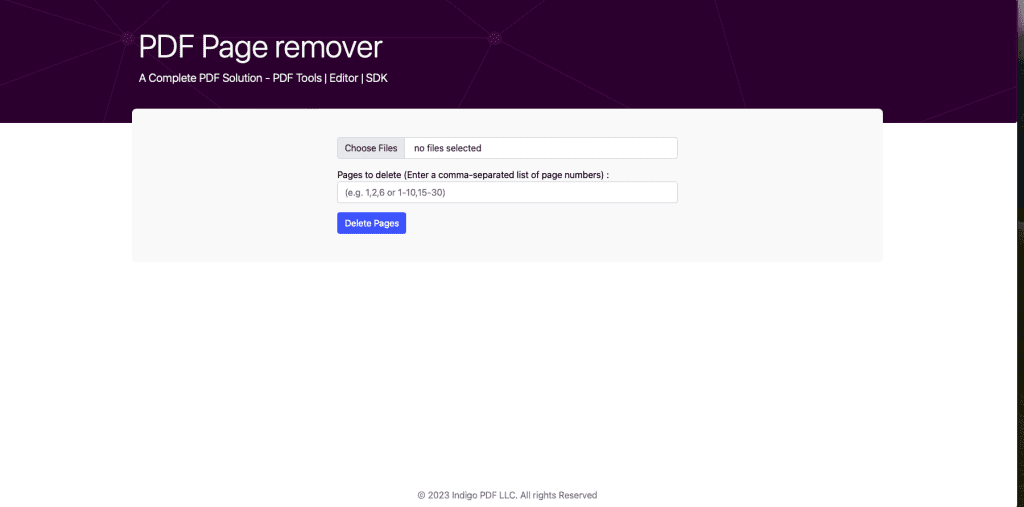
- Upload the PDF: Click on the “Upload” or “Add Files” button to upload the PDF document from which you want to delete pages.
- Select Pages to Delete:
- In the provided field, enter a comma-separated list of page numbers that you wish to remove from the document. For example, if you want to delete pages 2, 5, and 7, you would enter: “2,5,7.”
- Start Deletion: Look for a “Delete” or “Remove” button, and click on it to initiate the deletion process. The tool will remove the specified pages from the PDF.
- Save the Modified PDF:
- After the deletion is complete, you will typically be prompted to save the modified PDF.
- Choose a destination folder and provide a name for the saved file.
- Click “Save” or “Download” to save the PDF without the deleted pages.
- Confirmation: You will receive a confirmation that the selected pages have been successfully removed, and the modified PDF is saved to your specified location.
By following these steps, you can easily and efficiently delete specific pages from your PDF document using the PDF Page Remover tool, helping you tailor the content to your specific needs and preferences.

