Indigo PDF offers a unique feature that allows you to adjust the page scale of a document and the zoom level (crop) of individual pages. This feature provides you with the flexibility to fine-tune the appearance and size of your PDF pages. Here’s how you can use this unique feature:
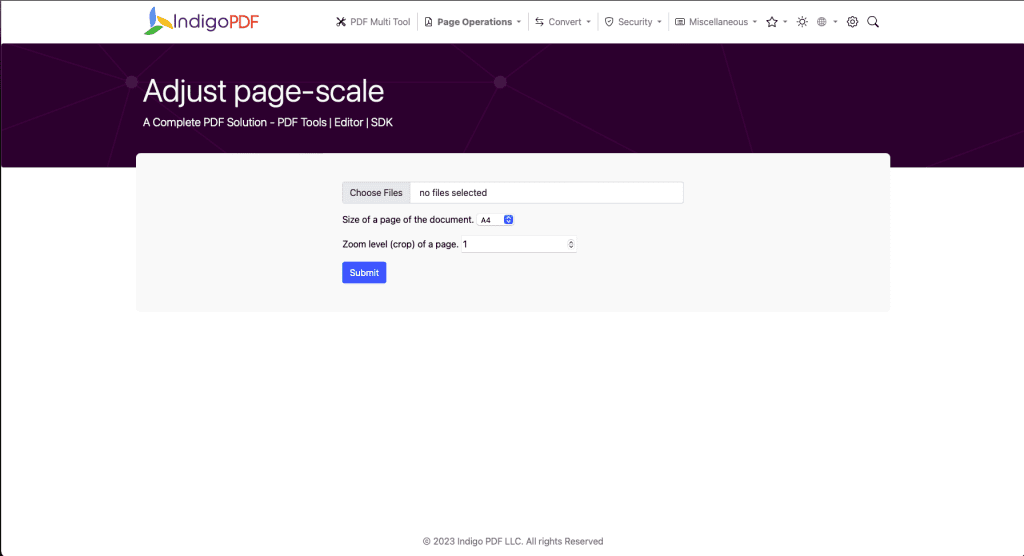
Adjust Page Scale:
- Open the Indigo PDF application.
- Upload the PDF document that you want to work with.
- Look for the “Page Scale” or “Resize” option. It may be found in the “Page” or “Tools” menu.
- In this feature, you can specify the desired page scale by providing dimensions or percentage scaling. For example, you can set a page to be 8.5 x 11 inches, or you can scale it to 80% of its original size.
- Apply the chosen page scale to the entire document or specific pages as needed.
Zoom Level (Crop) of a Page:
- After opening the PDF in Indigo PDF, locate the “Zoom” or “Crop” tool.
- Select the page or pages you want to adjust.
- Use the tool to set the zoom level, which may involve cropping the page to focus on a specific area or increasing the zoom for close-up views.
- Apply the chosen zoom level to the selected page(s).
- Save the modified PDF document once you are satisfied with the adjustments.
The ability to adjust page scale and zoom levels within Indigo PDF is a unique and valuable feature, as it allows you to customize the size and focus of pages within your PDF documents, making it suitable for a variety of use cases, from fine-tuning layouts to emphasizing specific content.

