Converting a multi-page PDF into single pages means extracting each page from the original PDF as an individual page. Here’s how you can achieve this using Indigo PDF or a similar PDF editor:
- Open Indigo PDF: Launch the Indigo PDF application on your computer.
- Upload Your Multi-Page PDF: Upload the multi-page PDF document you want to convert into single pages.
- Access the Split or Extraction Tool: Look for the “Split” or “Extract Pages” feature. Typically, you can find this tool in the “Page” or “Tools” menu.
- Specify Extraction Settings (if needed): Depending on the application, you might have options to specify how you want to extract the pages. However, in most cases, you only need to select the whole document for extraction.
- Start the Extraction Process: Click the “Extract” or “Start” button to initiate the extraction process. This action will divide the multi-page PDF into individual pages.
- Save the Extracted Pages: After the extraction process is complete, you will be prompted to save the extracted pages. Typically, you can choose a destination folder and provide a naming convention for the individual pages.
- Confirmation: You will receive confirmation that the extraction process has been successful, and the individual pages are saved to your specified location.
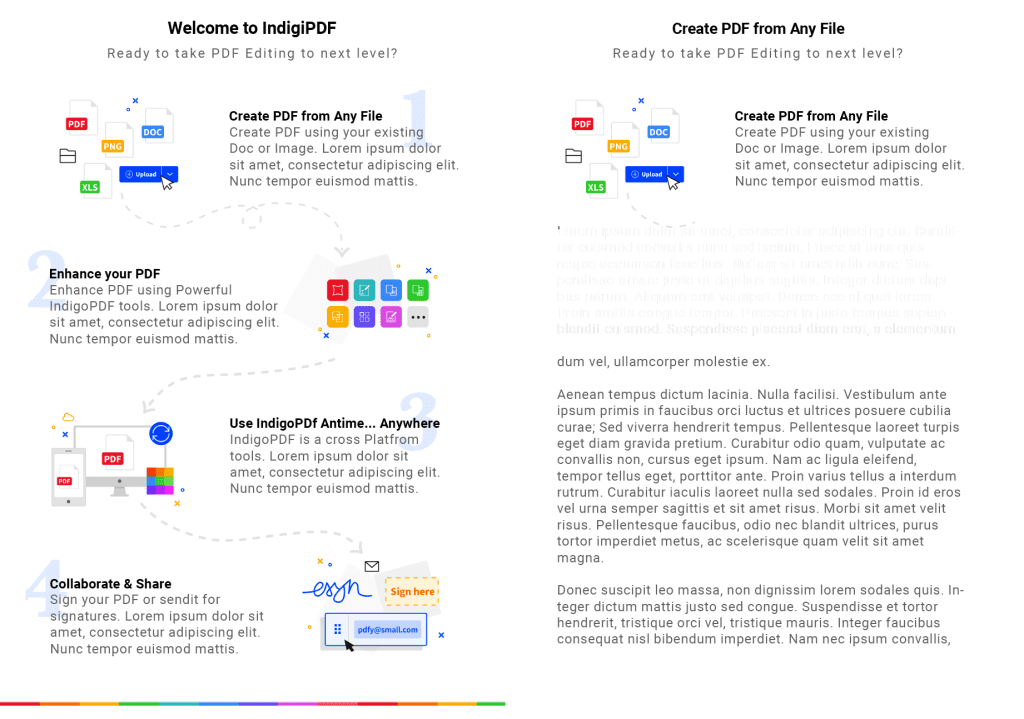
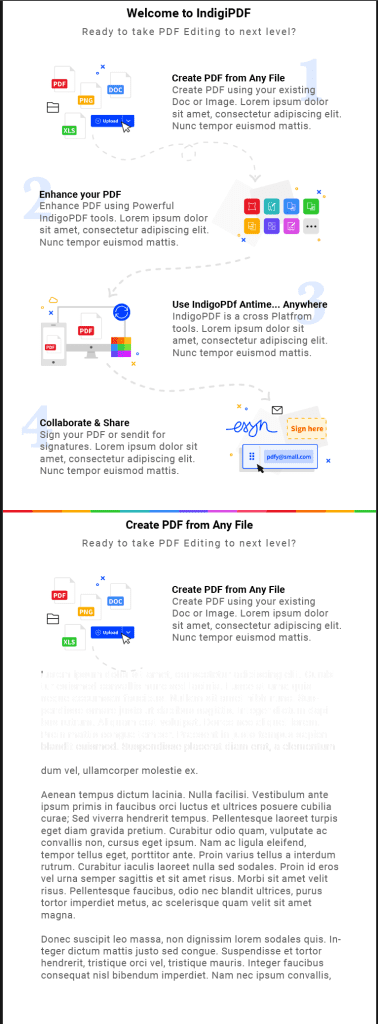
By following these steps, you can convert a multi-page PDF into single pages using Indigo PDF. This is useful when you want to work with each page separately or when you need to extract specific content from the original document.

