Merging multiple PDFs using Indigo PDF is a straightforward process. Here’s a step-by-step guide on how to merge two or more PDF files:
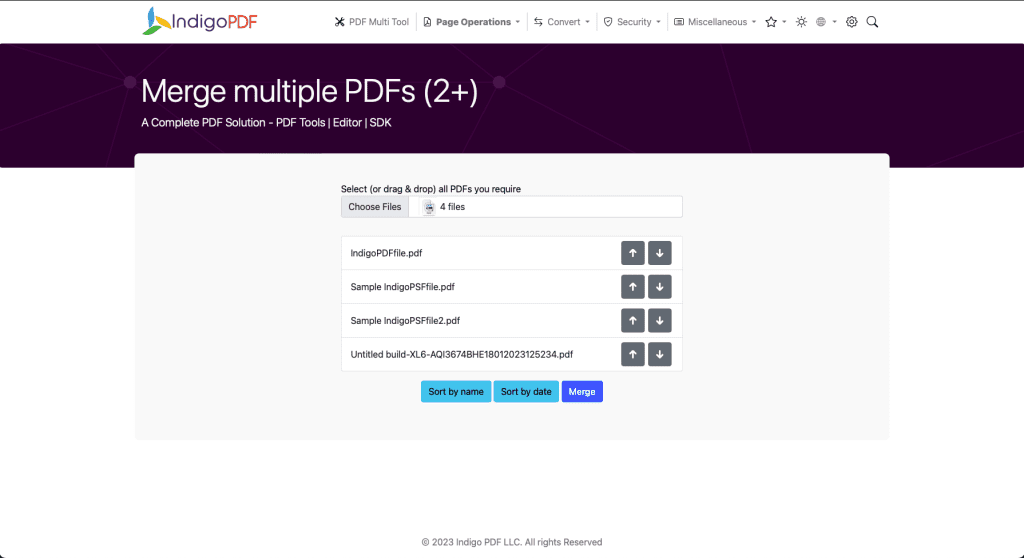
- Upload PDF Files:
- Click on the “Upload” or “Add Files” button to add the PDF files you want to merge. You can typically find this button within the web interface.
- Select the PDF files from your local storage and upload them to the application.
- Arrange PDFs (if needed):
- Once the files are uploaded, you can arrange the PDFs in the desired order for merging. Most PDF merging interfaces provide options to reorder the files.
- Start Merging:
- Look for a “Merge” or “Combine” button and click on it to begin the merging process.
- Save the Merged PDF:
- After the merging process is complete, you will typically be prompted to save the newly created merged PDF file.
- Choose the destination folder and provide a name for the merged file. Then, click “Save” or “Download.”
- Confirmation:
- You will receive a confirmation once the merging is successful, and the merged PDF file is saved to your specified location.
Indigo PDF simplifies the process of merging multiple PDFs, making it a user-friendly solution for combining PDF documents. Remember that the exact steps may vary slightly depending on the version and interface of the Indigo PDF application, but the general process remains consistent.

