Splitting PDF pages using Indigo PDF is a straightforward process. Here’s a step-by-step guide on how to split PDF pages:
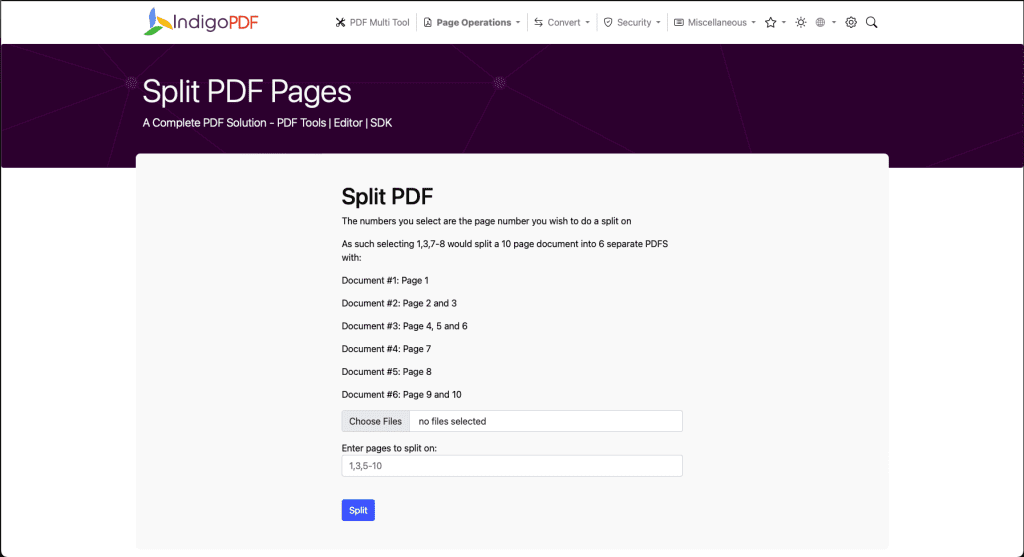
- Upload the PDF document you want to split.
- Look for the “Enter pages to split on” or a similar input field.
- In this input field, enter the page numbers where you want to split the PDF. Use a comma to separate individual page numbers and a hyphen to indicate a range. For example, to split a 10-page document as described in your example, you would enter: “1,3,7-8”.
- After entering the page numbers, click on the “Split” or “Divide” button to initiate the splitting process.
- The application will split the PDF according to your specified page numbers and ranges.
- Once the splitting process is complete, you will be prompted to save the split PDF files. Provide a name for each split file and choose a destination folder for saving them.
- Confirm the saving process, and you will have successfully split the PDF into separate documents based on your selected page numbers.
This approach allows you to precisely specify which pages you want to include in each split PDF, giving you full control over the content and organization of the resulting documents.

